Discover the process of converting PDO files, used in Pepakura Designer for 3D paper crafts, to PDF format for universal sharing and collaboration․ Learn tools and methods for seamless conversion․
Understanding PDO Files
PDO files are specialized graphics files created by Pepakura Designer, a software tool widely used in papercraft and cosplay communities․ These files contain 3D model data and unfolding patterns, which are essential for creating physical crafts․ The PDO format is unique because it stores not only the visual design but also assembly instructions, making it a comprehensive resource for users․ While primarily associated with Pepakura Designer, PDO files can be converted to PDF for easier sharing and viewing across different platforms․ However, their conversion requires careful handling due to their specific structure and design purpose․ Understanding PDO files is crucial for anyone looking to work with 3D models and papercraft designs, as it ensures effective use and conversion of these files into formats like PDF․
PDF Overview and Benefits
PDF (Portable Document Format) is a widely-used file format known for its ability to maintain document integrity across different devices and software․ It ensures that layouts, fonts, and images remain consistent, making it ideal for sharing and archiving․ One of the key benefits of PDF is its universality, as it can be opened by anyone with a PDF reader, regardless of the operating system or device․ Additionally, PDFs are secure, allowing for password protection and encryption to safeguard sensitive information․ For PDO files, converting to PDF offers enhanced accessibility and compatibility, enabling users to share 3D papercraft patterns and designs effortlessly․ The format is also versatile, supporting annotations, bookmarks, and hyperlinks, which can enhance collaboration and user experience․ Overall, PDF is a reliable and efficient format for preserving and distributing complex data like that found in PDO files․
Importance of Conversion
Converting PDO files to PDF is essential for enhancing accessibility and compatibility․ PDO files, primarily used in Pepakura Designer for 3D paper crafts, are niche and require specific software to open․ By converting them to PDF, users can share designs universally, ensuring anyone with a PDF reader can view the content without needing specialized tools․ This conversion also simplifies collaboration, as PDFs are widely accepted and supported across platforms․ Additionally, PDFs maintain the layout and formatting of the original PDO file, preserving intricate details and ensuring professional presentation․ For archiving and sharing purposes, PDFs are ideal due to their compact size and ability to be easily annotated․ This conversion process bridges the gap between specialized 3D design files and universal document sharing, making it a practical solution for both creators and recipients․

Methods of Conversion
Convert PDO to PDF using online tools, manual methods with CutePDF, or automated batch processing for efficiency․ Choose the method that best suits your workflow and file requirements․
Using Online Conversion Tools
Online conversion tools offer a quick and straightforward solution for converting PDO files to PDF format․ These tools require no installations and are accessible from any device with a modern browser like Chrome, Firefox, or Opera․ Simply drag and drop your PDO file into the designated area or upload it from your device or cloud storage; The conversion process is automatic, allowing you to download the PDF file instantly․ Many online converters support batch processing, enabling you to convert multiple files at once, which is ideal for users with large workloads․ Additionally, these tools often provide features like file preview and quality customization, ensuring your PDF output meets your needs․ With their user-friendly interfaces and fast processing speeds, online converters are a convenient choice for both casual and professional users․
Manual Conversion with CutePDF
Manual conversion using CutePDF is a reliable method for converting PDO files to PDF․ First, open your PDO file in Pepakura Designer or a compatible viewer․ Once open, select the print option as you would for a physical printer․ In the printer settings, choose CutePDF as the virtual printer․ This initiates a fake printing process, which generates a PDF file instead of sending it to a physical printer․ You will then be prompted to save the PDF file to your desired location․ This method is straightforward and requires minimal setup, making it ideal for users who prefer hands-on control over their conversions․ CutePDF is widely recognized for its simplicity and effectiveness, ensuring that your PDO files are accurately converted into high-quality PDFs without the need for advanced technical skills or additional software․
Automated Batch Processing
Automated batch processing is a time-saving method for converting multiple PDO files to PDF simultaneously․ This approach is particularly useful for users dealing with large volumes of files․ By utilizing scripting languages like PHP or specialized software, you can set up a process that automatically detects and converts PDO files in a specified directory․ This eliminates the need for manual intervention, ensuring efficiency and consistency․ Many tools, such as FPDF or even custom scripts, support batch processing, enabling you to define conversion settings once and apply them across all files․ Additionally, batch processing can integrate with databases using PDO (PHP Data Objects) to dynamically generate PDFs from stored data․ This method is ideal for streamlining workflows, reducing manual effort, and ensuring uniform output quality․ It’s especially beneficial for organizations or individuals managing extensive collections of PDO files that require frequent conversion․

Tools and Software for Conversion
Various tools facilitate PDO to PDF conversion, including Pepakura Designer, online converters, and CutePDF․ These tools offer options for manual, automated, or batch processing, ensuring efficient and high-quality file transformation․
Pepakura Designer Overview
Pepakura Designer is a software tool primarily used for creating unfolded paper craft models from 3D designs․ It generates PDO files, which contain 3D model data and assembly instructions․ Widely popular in the papercraft and cosplay communities, Pepakura Designer allows users to export their designs into a printable format․ While the software itself is not a direct PDF converter, it enables users to print their PDO files using virtual PDF printers like CutePDF․ This feature makes it an essential tool for those looking to share or archive their designs in a universally accessible format․ Pepakura Designer’s unique functionality bridges the gap between 3D modeling and physical crafting, making it a cornerstone for enthusiasts and professionals alike in the papercraft industry․
Online Converters and Their Features
Online converters offer a convenient and efficient way to convert PDO files to PDF format without the need for installations․ These tools are accessible from any device with a modern browser, making them highly versatile․ Many online converters support drag-and-drop functionality, allowing users to easily upload their PDO files․ Once uploaded, the conversion process is typically automatic, requiring minimal user intervention․ Some converters also offer additional features, such as batch processing for multiple files, cloud storage integration, and the ability to preview the output before downloading․ These tools are particularly popular among papercraft enthusiasts and professionals who need to share or archive their designs in a universally compatible format․ With their user-friendly interfaces and fast processing speeds, online converters have become a go-to solution for seamless PDO-to-PDF conversion․
CutePDF Installation and Setup
Installing and setting up CutePDF is a straightforward process that enables users to convert PDO files to PDF seamlessly․ Begin by downloading the software from the official website and follow the installation prompts․ Once installed, CutePDF functions as a virtual printer, allowing you to “print” your PDO files to a PDF format․ To use it, open your PDO file in Pepakura Designer, navigate to the print option, and select CutePDF as your printer; This method eliminates the need for physical printing, making it a convenient and eco-friendly solution․ The setup ensures that your converted PDF retains the original layout and quality of the PDO file․ CutePDF is widely recommended for its simplicity and reliability in handling PDO-to-PDF conversions, especially for papercraft and cosplay projects․ It is a cost-effective and user-friendly tool for achieving professional-grade results․

Programming Approaches
Leverage programming tools like PHP and FPDF to dynamically convert PDO files to PDF․ These libraries offer flexible and efficient solutions for automating the conversion process in web applications․
PHP and FPDF Integration
PHP and FPDF integration provides a robust solution for converting PDO files to PDF․ This method allows developers to dynamically generate PDF documents by leveraging PHP scripting and the FPDF library․ By fetching data from PDO files, developers can create structured and formatted PDF outputs tailored to specific requirements․ The process involves initializing the FPDF object, adding pages, setting fonts, and inserting content extracted from the PDO file․ FPDF’s flexibility enables customization, such as adding headers, footers, and images․ This approach is particularly useful for automating batch conversions or integrating PDF generation into web applications․ Libraries like FPDF simplify the process, ensuring consistent and high-quality PDF outputs․ By combining PHP’s data handling capabilities with FPDF’s layout features, developers can efficiently manage and convert PDO files to PDF format, meeting both functional and aesthetic demands․ This integration is a popular choice for developers seeking precise control over their conversion processes․
MySQL Integration with PDO
MySQL integration with PDO enhances data retrieval and manipulation, crucial for PDF conversion․ PDO provides a consistent interface to interact with MySQL databases, enabling secure and efficient data access․ By fetching data through PDO, developers can dynamically generate content for PDF conversion․ This integration supports parameterized queries, reducing SQL injection risks․ Data retrieved from MySQL can be formatted and structured to meet PDF requirements, ensuring seamless conversion․ PDO’s flexibility allows developers to handle multiple database connections and manage complex queries efficiently․ Additionally, PDO supports transactions, enabling reliable data operations․ This integration is essential for applications requiring data-driven PDF generation, ensuring data accuracy and consistency․ By combining MySQL’s robust database capabilities with PDO’s secure and flexible data access, developers can create dynamic and data-rich PDF documents, streamlining the conversion process and enhancing overall productivity․
Advanced Scripting Techniques
Advanced scripting techniques play a pivotal role in streamlining the PDO to PDF conversion process․ By leveraging PHP and FPDF libraries, developers can create dynamic scripts that automate complex tasks, such as generating PDFs from PDO data․ Error handling and logging are crucial for maintaining reliability, ensuring that any issues during conversion are promptly identified and resolved․ Scripts can also be optimized for performance, reducing processing time and resource usage․ Additionally, advanced techniques like batch processing enable the conversion of multiple PDO files simultaneously, enhancing efficiency for large-scale projects․ These methods ensure consistency and accuracy in the output, making them indispensable for professional applications․ By integrating these scripting strategies, developers can create robust and scalable solutions tailored to their specific needs, ensuring high-quality PDF conversions every time․

Best Practices for Conversion
Ensure file integrity by using reliable tools like CutePDF or online converters․ Maintain proper formatting and consistency during conversion to preserve data accuracy and quality in the final PDF output․
Optimizing PDF Output
Optimizing PDF output ensures high-quality and efficient files․ Use tools like CutePDF or online converters to adjust settings such as resolution and compression․ These adjustments help maintain clarity while reducing file size․ Organize content by embedding fonts and using bookmarks for better navigation․ Ensure images are appropriately compressed to balance quality and file size․ Validate PDF/A standards for long-term archiving if necessary․ Regularly update your conversion tools to access the latest features and improvements․ By following these steps, you can create PDFs that are both visually appealing and functional, making them suitable for sharing and professional use․
Maintaining File Quality
Maintaining file quality during PDO to PDF conversion is crucial for professional and clear outputs․ Ensure high-resolution settings are applied to preserve intricate details, especially in 3D unfolding patterns․ Use compression tools wisely to reduce file size without compromising visual clarity․ Embed fonts to avoid text rendering issues across different devices․ Additionally, verify color profiles to ensure consistency in hues and shades․ Avoid over-compression of images, as this can distort shapes and textures․ Regularly update your conversion software to access improved algorithms for quality retention․ By prioritizing these practices, you can ensure that your PDF files retain the original quality of the PDO design, making them suitable for professional use and sharing․
Organizing Files Post-Conversion
Organizing files post-conversion is essential for efficient management and retrieval․ Create a structured folder system, categorizing PDF files by project, date, or type․ Use descriptive filenames to help identify contents without opening files․ Implement version control to track updates and avoid overwriting previous versions․ Utilize metadata in PDFs to include keywords, author names, and dates, enhancing searchability․ Regularly back up your files to cloud storage or external drives to prevent data loss․ Consider using document management tools for advanced organization features․ Consistent organization ensures easy access and reduces time spent searching for specific files․ This practice is especially beneficial for large projects or teams working collaboratively on PDF documents derived from PDO files․ A well-organized system enhances productivity and minimizes the risk of file misplacement․

Troubleshooting Common Issues
Address file corruption by using repair tools or re-converting PDO files․ Formatting issues can be resolved by adjusting settings in conversion software or using alternative tools like CutePDF for accurate outputs․
Resolving File Corruption
File corruption during PDO to PDF conversion can often be resolved by re-exporting the PDO file from Pepakura Designer and ensuring it is free from errors․ Use a reliable PDF converter to minimize issues․ If the PDF output is corrupted, try printing the PDO file directly using CutePDF․ Ensure all software is updated to the latest version․ Additionally, verify that the PDO file is not damaged by opening it in Pepakura Designer and checking for any assembly or unfolding errors․ If issues persist, consider using alternative tools like online converters or specialized PDF repair software․ Always save a backup of your original PDO file before conversion to avoid data loss․ By following these steps, you can effectively resolve file corruption and achieve accurate PDF outputs;
Addressing Formatting Problems
Formatting issues during PDO to PDF conversion often arise from mismatches in layout settings․ Ensure that margins, scaling, and orientation are correctly configured in both Pepakura Designer and your PDF converter․ If text or images appear distorted, check the print settings in CutePDF or your chosen converter․ Adjusting the DPI settings can improve image clarity․ Additionally, verify that all fonts used in the PDO file are embedded or installed on your system to prevent font substitution errors․ For complex 3D models, consider splitting the design into multiple pages or adjusting the folding lines for better readability․ Testing the conversion with a smaller section first can help identify and resolve formatting issues before processing the entire file․ By carefully reviewing and adjusting these settings, you can achieve a well-formatted PDF output․

Security and File Handling
Ensure data security during PDO to PDF conversion by using encrypted handlers and secure storage solutions․ Manage file permissions carefully to protect sensitive information from unauthorized access or breaches․
Ensuring Data Security
When converting PDO to PDF, safeguarding your data is paramount․ Use encrypted file handlers and secure storage solutions to protect sensitive information․ Ensure that access permissions are strictly controlled, allowing only authorized individuals to view or modify the files․ Regularly update your software and tools to prevent vulnerabilities that could lead to data breaches․ Employ reliable antivirus programs to scan files before and after conversion․ Additionally, consider using secure online platforms that offer end-to-end encryption for your conversions․ Always verify the credibility of the tools and services you use to maintain the integrity and confidentiality of your data․ By implementing these measures, you can effectively mitigate risks and ensure a secure conversion process from PDO to PDF․
Managing File Permissions
Properly managing file permissions is crucial when working with PDO to PDF conversions․ Ensure that only authorized users or applications have access to the files to prevent unauthorized modifications or breaches․ Set read/write permissions based on the roles of users or systems involved in the conversion process․ Use operating system-level controls to restrict access to sensitive directories where PDO or PDF files are stored․ For shared environments, implement group policies to maintain consistent access rights․ Regularly audit file permissions to identify and address any discrepancies․ Use encryption for sensitive data within PDF files to add an extra layer of security․ By carefully managing file permissions, you can maintain control over your data and ensure a smooth, secure conversion workflow from PDO to PDF․ This practice is essential for protecting intellectual property and maintaining data integrity․
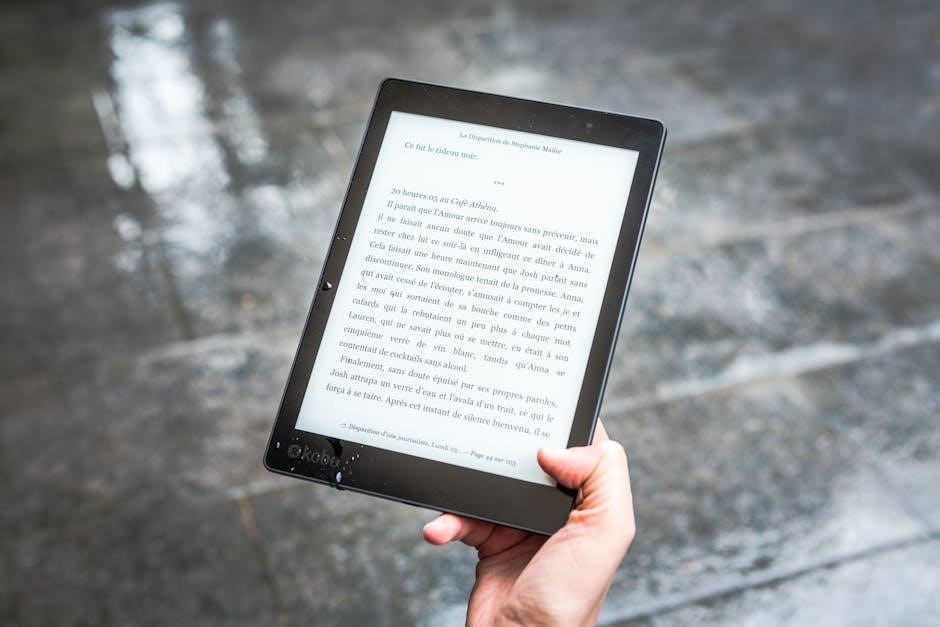
Future Trends and Development
The future of PDO to PDF conversion lies in AI-driven innovations, enhanced automation, and improved integration with emerging tools, ensuring faster and more precise document workflows for users worldwide․
Emerging Tools and Technologies
Emerging tools and technologies are revolutionizing the PDO to PDF conversion process․ Advanced online converters now offer AI-driven optimizations for faster and more precise document transformations․ These tools leverage machine learning algorithms to enhance accuracy, especially with complex 3D models․ Additionally, cloud-based platforms are becoming popular for their accessibility and scalability, allowing users to convert files from any device․ Enhanced integration with CAD software and 3D modeling tools is also on the rise, enabling seamless workflows․ Furthermore, developments in vector graphics preservation ensure high-quality PDF outputs, maintaining the integrity of intricate designs․ As these technologies continue to evolve, they promise to streamline the conversion process, offering users more efficient and reliable solutions than ever before․
Enhancing Conversion Processes
Advancements in technology are continually enhancing PDO to PDF conversion processes, offering improved efficiency and quality․ New tools now support batch processing, enabling users to convert multiple PDO files simultaneously, saving time and effort․ Automation features, such as drag-and-drop interfaces and one-click conversions, simplify workflows for both novice and experienced users․ Additionally, AI-driven enhancements ensure consistent output quality, automatically correcting formatting issues and optimizing layouts․ Integration with popular software like Pepakura Designer and FPDF allows for seamless workflows, while cloud-based solutions provide access to advanced features without requiring software installations․ These innovations not only streamline the conversion process but also ensure that the final PDF files retain the original design integrity and detail, making them ideal for sharing and professional use․ As technology evolves, these enhancements promise even greater convenience and precision in PDO to PDF conversions․
Converting PDO to PDF is a streamlined process with various tools, ensuring accuracy and efficiency․ Online platforms and software like CutePDF simplify the task, making it accessible for all users․
Summarizing the Conversion Process
Converting PDO files to PDF involves a straightforward process that ensures your 3D paper craft designs are easily shareable․ Start by selecting a reliable conversion method, such as online tools or software like CutePDF․
For online conversion, simply upload your PDO file to a platform, and it will automatically generate a PDF․ Alternatively, using CutePDF allows you to “print” the PDO file as a PDF without needing a physical printer․
Both methods maintain the integrity of your design, preserving details and layout․ Automated batch processing is ideal for multiple files, saving time and effort․
Regardless of the method chosen, the result is a universally accessible PDF file that retains the original quality of your PDO design․ This makes it easy to share or archive your work efficiently․
By following these steps, you can ensure a seamless and efficient conversion process tailored to your specific needs․
Looking Ahead in PDF Conversion
The future of PDO to PDF conversion is poised for significant advancements, driven by emerging technologies and growing demand for efficient document handling․
AI-powered conversion tools are expected to enhance accuracy and speed, automating complex processes like layout adjustment and quality optimization․
Integration of 3D PDF capabilities will enable better visualization of PDO designs, making them more accessible for collaboration and presentation․
Enhanced security features, such as encryption and digital signatures, will further protect sensitive data during and after conversion․
Additionally, advancements in cloud-based services will allow seamless conversion and sharing across devices, catering to remote workflows․
As these innovations unfold, users can expect a more streamlined, efficient, and secure experience when converting PDO files to PDF, ensuring their designs are both accessible and professionally presented․
