A presentation manual is a structured guide that outlines the creation and delivery of effective presentations. It provides tips, templates, and best practices for engaging audiences, ensuring clarity, and maintaining visual consistency. Whether for training, education, or business, a well-crafted manual enhances communication and ensures a professional outcome.
1.1. Definition and Purpose of a Presentation Manual
A presentation manual is a comprehensive guide designed to help users create and deliver effective presentations. It outlines best practices, tools, and techniques for crafting engaging slides, organizing content, and communicating ideas clearly. The primary purpose of a presentation manual is to enhance the clarity, visual appeal, and overall impact of presentations, ensuring that the audience remains engaged and informed. It serves as a valuable resource for professionals, educators, and trainees, providing structured approaches to convey information effectively in various contexts, from business meetings to educational sessions.
1.2. Importance of a Well-Structured Presentation Manual
A well-structured presentation manual is essential for ensuring clarity, consistency, and professionalism in presentations. It provides a clear framework for organizing content, selecting visuals, and maintaining a cohesive design. By following a structured manual, presenters can communicate their message more effectively, engage their audience, and leave a lasting impression. Additionally, it helps in reducing preparation time and ensures that all key points are covered comprehensively. A well-structured manual also enhances collaboration, making it easier for teams to work together on creating polished and impactful presentations.

Planning the Content of a Presentation Manual
Planning involves defining the audience, purpose, and scope to ensure relevance. Research and organize content logically, aligning with the manual’s objectives for clarity and effectiveness.
2.1. Defining the Audience and Purpose
Defining the audience and purpose is crucial for creating a focused presentation manual. Identify who the manual is for, such as employees, customers, or students, to tailor content appropriately. Determine the purpose, whether it’s to train, inform, or guide, ensuring alignment with the audience’s needs. This step helps in structuring the manual effectively, making it relevant and engaging. A clear understanding of the audience and purpose ensures the manual addresses specific goals and provides value to its users. This foundation guides the entire content creation process, ensuring clarity and effectiveness.
2.2. Researching and Gathering Information
Researching and gathering information is essential for creating a comprehensive presentation manual. Start by identifying credible sources, such as industry reports, expert insights, and relevant data. Use design tools like PowerPoint and Canva to structure content visually. Collect high-quality images, charts, and videos to enhance understanding. Organize information logically, ensuring it aligns with the audience’s needs. Incorporate brand guidelines to maintain consistency. This step ensures the manual is informative, engaging, and tailored to its purpose, providing users with a valuable resource for effective communication.
2.3. Organizing the Content Logicically
2.3. Organizing the Content Logically
Organizing content logically is crucial for a presentation manual’s effectiveness. Start with a clear introduction, followed by structured sections that build on each other. Use headings, subheadings, and bullet points to enhance readability. Ensure each slide or section flows naturally to the next, maintaining a coherent narrative. Incorporate visual elements like charts and images to support key points. Prioritize concise and focused information, avoiding clutter. This logical structure helps users follow the content effortlessly, making the manual both informative and user-friendly, and ensuring the message is conveyed effectively.

Designing the Presentation Manual
Designing a presentation manual involves selecting the right template, incorporating visual elements, and formatting text for clarity. Ensure consistency in colors, fonts, and brand guidelines to maintain a professional appearance.
3.1. Choosing the Right Template
Selecting the appropriate template is crucial for a presentation manual. Templates offer pre-designed layouts, ensuring consistency and saving time. Choose themes that align with your content and audience, such as professional, minimalist, or industry-specific designs. Customize colors, fonts, and graphics to match your brand. Utilize templates from tools like PowerPoint, Google Slides, or Canva, which provide a variety of styles and flexibility. A well-chosen template enhances readability, visual appeal, and overall effectiveness, making your manual both functional and engaging.
3.2. Adding Visual Elements (Images, Charts, Videos)
Visual elements like images, charts, and videos enhance the clarity and engagement of a presentation manual. Use high-quality images to illustrate key points and maintain a professional appearance. Charts and graphs are ideal for presenting data, making complex information more digestible. Videos can provide demonstrations or additional context. Ensure visuals are relevant and placed appropriately to avoid clutter. Tools like PowerPoint and Canva offer libraries of visuals, while sites like iStock provide royalty-free images. Balance visual and textual content to keep slides focused and engaging, ensuring your manual is both informative and visually appealing. Properly cite sources to maintain credibility.
3.3. Formatting Text for Readability
Formatting text is crucial for ensuring readability in a presentation manual. Use clear, concise language and avoid overcrowding slides. Select fonts that are easy to read, such as sans-serif options like Arial or Helvetica. Adjust font sizes to maintain hierarchy, with headings larger than body text. Use bullet points for lists and bold or italicize text for emphasis. Apply consistent color schemes to enhance readability and maintain a professional look. Tools like PowerPoint’s WordArt Styles allow customization of text color, fill, and outline. Proper formatting ensures your manual is visually appealing and easy to follow, making it more effective for your audience.
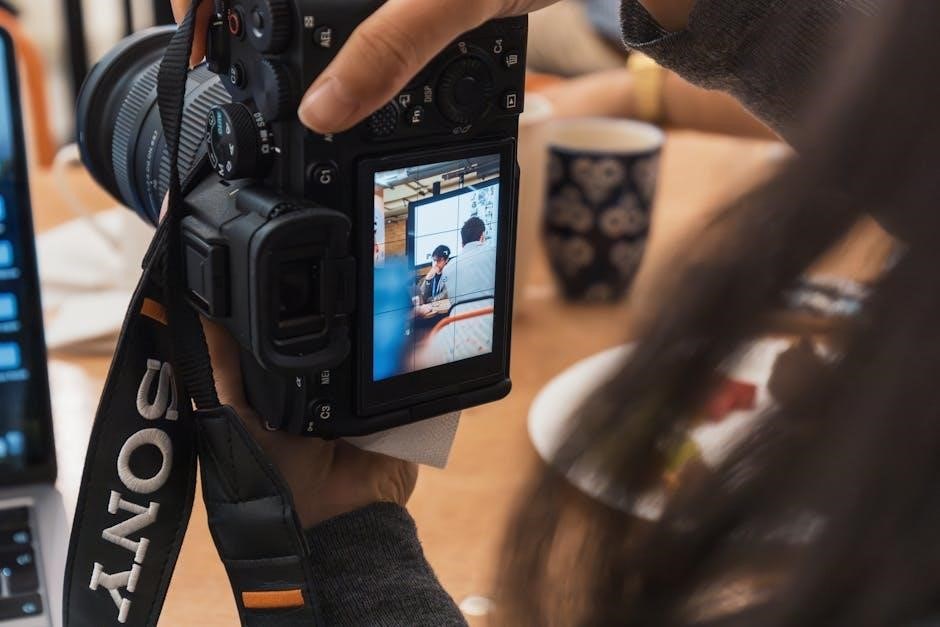
Best Practices for Slide Design
Keep slides simple, focused, and visually appealing. Use consistent colors, fonts, and branding. Limit text, emphasize visuals, and align elements neatly. Ensure readability and a professional look.
4.1. Keeping Slides Simple and Focused
Keeping slides simple ensures clarity and engagement. Avoid clutter by limiting text to key points and using visuals like images or charts. Focus on one main idea per slide to maintain audience attention and avoid overwhelming them with information. Use empty space effectively to guide the eye and emphasize important elements. This approach makes your presentation more professional and easier to follow, ensuring your message is conveyed clearly and effectively.
4.2. Using Consistent Colors and Fonts
Consistent colors and fonts unify your presentation, enhancing professionalism and readability. Choose a palette that aligns with your brand or theme, using contrasting colors for text and backgrounds. Select 2-3 complementary fonts, ensuring they are legible across all devices. Avoid overusing decorative fonts, as they can distract. Apply these styles uniformly across slides to maintain visual coherence. Consistency helps guide the audience’s focus and reinforces your message, making the presentation polished and visually appealing. This harmony is crucial for engaging your audience effectively and conveying your content clearly.
4.3. Incorporating Brand Guidelines
Incorporating brand guidelines into your presentation ensures consistency with your company’s visual identity. Use the approved color palette, fonts, and logo placement as outlined in your brand manual. Select imagery and graphics that align with the brand’s visual style. Utilize templates designed for your brand to maintain uniformity across all slides. Adhering to these guidelines reinforces brand recognition and ensures a professional appearance. This consistency helps in delivering a cohesive message, making your presentation not only visually appealing but also a true representation of your brand’s identity.

Delivering the Presentation
Delivering a presentation involves engaging the audience through eye contact, clear speech, and confident body language. Practice thoroughly to ensure smooth delivery and handle questions effectively.
5.1. Engaging the Audience
Engaging the audience is crucial for a successful presentation. Use eye contact, varied tone, and gestures to captivate attention. Incorporate interactive elements like polls or questions to encourage participation. Tell stories or share relatable examples to connect emotionally. Use visuals like videos or animations to break up text and maintain interest. Encourage dialogue by asking rhetorical questions or inviting feedback. Finally, anticipate audience needs and tailor your delivery to address their concerns, ensuring your message resonates effectively.
5.2. Practicing the Presentation
Practicing your presentation is essential for confidence and fluency. Rehearse in front of a mirror or record yourself to identify areas for improvement. Time your delivery to ensure it fits within the allotted timeframe. Practice transitions between slides smoothly and consistently. Consider presenting to colleagues or friends for feedback, allowing you to refine your content and delivery. Regular practice helps you master the material, reducing nervousness and enhancing your ability to engage the audience effectively.
5.3. Handling Questions and Feedback
Handling questions and feedback effectively is crucial for a successful presentation. Encourage audience engagement by inviting questions and listening attentively to their concerns. Maintain a positive attitude and address each query clearly and concisely. If unsure of an answer, acknowledge the question and offer to provide more information later. Use feedback to refine your presentation, ensuring it better meets the audience’s needs. Documenting feedback helps identify recurring issues and improves future presentations. A well-handled Q&A session enhances credibility and fosters a more interactive and meaningful experience for both presenter and audience.
Using Multimedia Elements
Multimedia elements like audio, video, and animations enhance presentations by making them more engaging and interactive. They help convey complex ideas visually, ensuring the audience stays focused and understands key points better. Use high-quality images, relevant clips, and subtle animations to avoid distractions. Ensure all multimedia aligns with your content and brand guidelines for a professional look. Properly integrate these elements to create a balanced and impactful presentation that captivates your audience and reinforces your message effectively.
6.1. Adding Audio and Video Clips
Adding audio and video clips to your presentation enhances engagement by providing dynamic content. Use royalty-free assets from platforms like iStock to avoid copyright issues. Embed videos directly or link them to maintain file size efficiency. Audio clips, such as voiceovers or background music, can emphasize key points. Ensure clips are relevant and complementary to your content. Avoid distracting elements like loud music or long videos. Use tools like PowerPoint or Canva to easily insert and format multimedia. Properly cite sources and optimize file sizes for smooth playback across devices. This ensures a seamless and professional presentation experience for your audience.
6.2. Using Animations Effectively
Animations can enhance a presentation by emphasizing key points and maintaining audience engagement. Use slide transitions and object animations sparingly to avoid distractions. Choose subtle effects like fades or slides for transitions, and apply animations to highlight important text or visuals. Avoid overloading slides with excessive motion, as it can detract from your message. Use animations to reveal content progressively, keeping the audience focused. Ensure animations are synchronized with your narrative to enhance clarity. Overuse can make your presentation appear unprofessional, so balance is key for a polished and effective delivery.
6.3. Incorporating Interactive Elements
Incorporating interactive elements into your presentation manual enhances engagement and fosters active learning. Use hyperlinks to direct users to additional resources or websites. Embed quizzes or polls to encourage audience participation and gauge understanding. Videos and audio clips can provide dynamic explanations or demonstrations. Interactive simulations or clickable diagrams allow users to explore concepts hands-on. Tools like PowerPoint, Google Slides, and Canva offer features to add these elements seamlessly. Ensure interactivity complements the content without overwhelming the audience. Balance is key to maintaining clarity and focus while enhancing the overall experience.
Tools for Creating Presentation Manuals
Popular tools for creating presentation manuals include Microsoft PowerPoint, Google Slides, and Canva. These platforms offer templates, design features, and collaboration options to craft professional manuals efficiently.
7.1. Microsoft PowerPoint Features
Microsoft PowerPoint is a powerful tool for creating presentation manuals, offering features like the Recording Tab for audio-visual integration, slide design templates, and collaboration options. It provides advanced commands for formatting, animations, and multimedia insertion, making it ideal for detailed guides. The software supports real-time editing, comments, and sharing, enhancing teamwork. With its robust design capabilities and compatibility with other Microsoft tools, PowerPoint is a versatile choice for crafting professional, engaging, and comprehensive presentation manuals tailored to specific needs.
7.2. Google Slides and Canva
Google Slides and Canva are excellent tools for creating presentation manuals due to their collaborative and design-focused features. Google Slides offers real-time collaboration, making it ideal for teamwork, while Canva provides a wide range of templates and a user-friendly interface for visually appealing designs. Both platforms allow seamless integration of multimedia elements, such as images and videos, and are accessible online, enabling easy sharing and editing. These tools simplify the design process, ensuring professional and engaging presentation manuals without requiring advanced design skills, making them perfect for both beginners and experienced creators.
7.3. Advanced Design Software
Advanced design software like Adobe InDesign and Photoshop offers robust features for creating sophisticated presentation manuals. These tools allow precise control over layout, typography, and visual elements, ensuring a polished and professional look. InDesign’s master pages and style sheets enable consistency, while Photoshop’s editing capabilities enhance image quality. These programs are ideal for complex designs and branding needs, offering unparalleled customization. However, they require a steeper learning curve and are best suited for experienced designers aiming to produce high-end presentation manuals that stand out and align with brand guidelines.

Recording and Sharing Presentations
Recording and sharing presentations enable widespread accessibility. Tools like PowerPoint’s Recording Tab allow users to capture slides and audio, while platforms like OneDrive facilitate easy sharing and collaboration.
8.1. Using the Recording Tab in PowerPoint
The Recording Tab in PowerPoint is a powerful feature for capturing presentations. It allows users to record slides with audio, making it ideal for asynchronous viewing. To use it, open the Recording Tab, select the microphone, and begin recording. You can pause or stop at any time, and the audio will sync with slide transitions. This tool is especially useful for creating training materials, lectures, or webinars. After recording, the presentation can be saved as a video or shared directly, ensuring content reaches a broader audience effectively.
8.2. Saving and Sharing the Presentation
Saving and sharing your presentation is a straightforward process that ensures accessibility. PowerPoint allows you to save your file in various formats, such as PPTX, PDF, or even as a video. Use the “Save As” option to choose your preferred format and location. For sharing, upload the presentation to cloud storage like OneDrive or SharePoint, then send a link to collaborators. You can also export the presentation as a video for broader accessibility. This feature is particularly useful for remote teams or audiences, ensuring your content reaches everyone efficiently.
8.3. Collaborating with Others
Collaboration in presentation manuals is seamless with cloud-based tools. Features like real-time editing and version history ensure teamwork is efficient. Use platforms like OneDrive or SharePoint to share and collaborate on presentations. These tools allow multiple users to edit simultaneously, promoting productivity. Access controls can be set to manage permissions, ensuring only authorized users can make changes. This fosters a collaborative environment while maintaining document security. Regular updates and autosave features prevent data loss, making it easier for teams to work together effectively. Collaboration enhances the creation and refinement of presentation manuals, leading to better outcomes and streamlined workflows.

Troubleshooting Common Issues
Troubleshooting common issues in presentation manuals involves fixing formatting errors, resolving technical glitches, and managing file size compatibility. Solutions often require using built-in tools or user guides.
9.1. Fixing Formatting Errors
Formatting errors in presentation manuals can disrupt the visual flow and professional appearance. Common issues include inconsistent fonts, misaligned text, and incorrect spacing. To resolve these, use PowerPoint’s formatting tools like the Shape Format tab to adjust text fill and outline colors. Additionally, employing consistent templates and checking the Design Ideas feature can help maintain uniformity. Regularly reviewing slides and utilizing the Undo feature can prevent mistakes. Ensuring all elements align with brand guidelines is crucial for a polished look.
9.2. Resolving Technical Glitches
Technical glitches in presentation manuals can hinder their effectiveness. Issues like broken links, failed media playback, or software crashes are common. To resolve these, ensure all multimedia files are properly embedded and compatible with the software. Use tools like PowerPoint’s Recording Tab for smooth playback and check for software updates. Additionally, saving presentations in cloud formats and sharing via platforms like OneDrive can prevent access issues. Regularly testing slides before finalizing ensures compatibility and minimizes technical disruptions, ensuring a seamless viewing experience for the audience;
9.3. Managing File Size and Compatibility
Managing file size and compatibility is crucial for ensuring presentations are accessible and functional across different devices. To reduce file size, compress images and avoid large multimedia files. Use formats like PNG for visuals and MP4 for videos to maintain quality while minimizing space. Ensure compatibility by saving presentations in widely supported formats such as PPTX or PDF. Additionally, splitting large manuals into smaller sections can improve manageability. Utilize cloud storage solutions like OneDrive or Google Drive for seamless sharing and collaboration, ensuring everyone can access the presentation regardless of their software or device. This approach enhances accessibility and reduces file-related issues.
Finalizing the Presentation Manual
Finalizing involves reviewing, editing, and ensuring all elements are polished. Add final touches, check consistency, and export in the desired format for sharing or presentation purposes effectively.
10.1. Reviewing and Editing
Reviewing and editing are crucial steps to ensure the presentation manual is error-free and polished. Start by checking content accuracy, visual consistency, and formatting. Ensure all slides align with the intended purpose and audience. Verify that text is clear, concise, and free of grammatical errors. Check that images, charts, and videos are relevant and properly embedded. Use tools like the “Recording Tab” in PowerPoint for a final review. Make necessary adjustments to enhance readability and visual appeal. Ensure consistency in fonts, colors, and brand guidelines. Finally, proofread everything to catch any overlooked mistakes before exporting the presentation.
10.2. Adding Final Touches
Once the presentation manual is reviewed and edited, add final touches to enhance its professionalism. Ensure the title slide is visually appealing and includes essential details. Add transitions and animations sparingly to maintain focus without overwhelming the audience; Include a thank you slide with contact information for questions. Check all hyperlinks and media files to confirm they work correctly. Ensure consistency in slide layouts and branding elements. Finally, preview the entire presentation to ensure smooth flow and engagement. These final touches ensure the presentation is polished and ready for delivery or sharing.
10.3. Exporting the Presentation
Exporting your presentation manual allows you to share it in various formats. Use PowerPoint’s built-in options to save as PPT, PDF, or MP4 for video sharing. Ensure the file format suits your audience’s needs. For universal compatibility, PDF is ideal, while PPT enables further editing. MP4 is perfect for video presentations. Before exporting, review settings to maintain quality and consistency. Check file size and compatibility across devices. Finally, secure your work with password protection if needed. Exporting ensures your presentation is accessible and professional for distribution or archiving.
Evaluating the Effectiveness of the Presentation
Evaluating effectiveness involves gathering feedback, analyzing performance metrics, and identifying areas for improvement. This ensures the presentation meets its goals and resonates with the audience, guiding future enhancements.
11.1. Gathering Feedback
Gathering feedback is crucial for understanding the presentation’s impact. Use surveys, polls, or direct discussions to collect audience insights. Tools like PowerPoint’s feedback features or online forms can streamline this process. Pay attention to both positive and constructive criticism to identify strengths and areas for improvement. Feedback helps refine content, clarify confusing sections, and enhance visual elements. Regular feedback loops ensure continuous improvement, making future presentations more engaging and effective. Incorporate feedback systematically to align the presentation with audience needs and expectations, fostering better communication and outcomes.
11.2. Analyzing Performance Metrics
Analyzing performance metrics helps assess the effectiveness of a presentation. Tools like PowerPoint analytics or audience feedback software provide insights into engagement levels, slide-by-slide performance, and overall impact. Metrics such as time spent on slides, audience retention, and interaction rates reveal strengths and weaknesses. By tracking these data points, presenters can identify which content resonates most and refine their approach. Performance metrics also highlight areas for improvement, enabling data-driven decisions to enhance future presentations. This process ensures that the manual evolves based on real-world performance, improving its clarity, relevance, and audience connection over time.
11.3. Making Improvements
Making improvements to a presentation manual involves refining content, design, and delivery based on feedback and performance metrics. Presenters can enhance clarity by simplifying complex ideas and ensuring visuals align with key messages. Tools like PowerPoint’s recording features allow for self-review, while audience feedback highlights areas needing adjustment. Continuous refinement ensures the manual remains relevant and engaging. By iterating on design elements, such as fonts and colors, and incorporating brand guidelines, the presentation becomes more polished. Regular updates keep the content fresh, ensuring long-term effectiveness and audience engagement.
A presentation manual is an essential tool for effective communication, ensuring consistency and clarity in conveying ideas. It serves as a comprehensive guide, enhancing both preparation and delivery, while maintaining a professional and engaging approach.
12.1. Summary of Key Points
A presentation manual is a vital resource for creating engaging and professional presentations. It guides users through planning, designing, and delivering content effectively. Key points include defining the audience, organizing content logically, and using visual elements to enhance understanding. Consistency in colors, fonts, and brand guidelines ensures a polished look. Tools like PowerPoint and Canva simplify the process, while multimedia elements like videos and animations add depth. Regular practice, audience engagement, and feedback handling are crucial for successful delivery. Finally, reviewing and editing ensure the presentation is error-free and impactful, making it a valuable tool for communicators across industries.
12.2. Encouragement for Continuous Improvement
Continuous improvement is key to mastering presentation skills. By regularly updating your knowledge and refining your techniques, you can deliver more impactful presentations. Explore new tools, incorporate feedback, and stay updated on trends. Practice consistently to enhance your delivery and engagement. Embrace creativity and innovation to make your presentations stand out. Remember, improvement is a lifelong process. Keep striving to become a more confident and effective communicator, ensuring your presentations inspire and inform your audience every time.
